Sanal Makine Sunucusu
The Xen VM Server lets a single computer running SUSE Linux 10.1 or SLES 10 host one or more VMs. For more information, see An Introduction to Virtualization.
İçindekiler
Meet the Prerequisites
This section still being developed.
Install the Xen VM Server Software
You can install the Xen VM Server packages when you install the operating system, or you can install them on a computer already running SUSE Linux 10.1 or SLES 10. When the Xen VM Server packages are installed, the GRUB boot loader is modified to present Xen as a boot option and the xend daemon is set to start automatically.
- Before you install and run Xen VM Server software on your SUSE Linux computer, it is recommended that you update your operating system to the most recent software packages available. The most recent software packages for SUSE Linux 10.1 are available here.
- Run YaST, and click System > Virtual Machine Management (Xen). The module prompts you to download and install kernel-xen, xen, xen-tools, xen-tools-ioemu (required only for full-virtualization mode), and kernel-xenpae (required only if the computer is 32-bit and must access memory over 3GB; replaces kernel-xen).
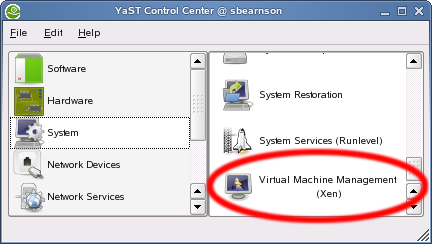
- Note: If the Xen VM Server software was already installed but was not selected at boot, you are prompted to install the software again and reboot the server. If the software was already running, you can now start creating VMs using the Manage Virtual Machines screen.
- After installing the software, reboot the computer.
- During the reboot process, select the XEN VM Server option from the GRUB boot loader.
Your computer should now be running Xen VM Server software and you can add virtual machines using the YaST module, System > Virtual Machine Management (Xen).
Check GRUB Boot Loader
You might want to verify that GRUB boot loader was correctly modified. The GRUB boot loader configuration file is located at /boot/grub/menu.1st. Here's two examples. The first is a typical file and the second is a file specifying the pae kernel.
Sample GRUB Boot Loader File (Typical)
title XEN root (hd0,5) kernel /boot/xen.gz hyper_parameters module /boot/vmlinuz-xen kernel_parameters module /boot/initrd-xen
Sample GRUB Boot Loader File (Using PAE)
title XEN root (hd0,5) kernel /boot/xen-pae.gz hyper_parameters module /boot/vmlinuz-xenpae kernel_parameters module /boot/initrd-xenpae
- The title line specifies the name of the GRUB module. Do not change this line because YaST looks for the word Xen to verify that packages are installed.
- The root line specifies which partition holds the boot partition and /boot directory. Replace (hd0,5) with the correct partition. For example, if hda1 holds the /boot directory, the entry would be (hd0,0).
- The kernel line specifies the directory and filename of the hypervisor software. Replace hyper_parameters with the parameters to pass to the hypervisor. A common parameter is dom0_mem=amount_of_memory, which specifies how much memory to allocate to the VM Server. The amount of memory is specified in KB, or you can specify the units, for example 128M. If the amount is not specified, the VM Server takes the maximum possible memory for its operations. For more information about hypervisor parameters, see the XenSource Web Site (http://www.xensource.com/) .
- The first module line specifies the directory and filename of the Linux kernel to load. Replace kernel_parameters with the parameters to pass to the kernel. These parameters are the same parameters as those that can be passed to a standard Linux kernel on physical computer hardware.
- The second module line specifies the directory and filename of the RAM disk used to boot the VM Server.
Check Xen Daemon
You might want to verify that the xend daemon is being started automatically.
This page is part of: