How to Install a VM's OS from ISO
THIS PAGE STILL BEING DEVELOPED (5 JUNE 2006)
If you have ISO images (CD or DVD), you can install a VM’s operating system directly from a directory containing the ISO images. Installing from a DVD ISO image is pretty easy, but installing from multiple CD ISO images requires a few commands in order to switch between CD images.
Before you begin
- Make sure you have booted the Virtual Machine Server kernel (Xen). Check the kernel by opening a terminal window and entering uname -r.
Install a VM's OS from ISO
- Run YaST.
- Click System > Virtual Machine Management (Xen).
- From the Manage Virtual Machines screen, click Add.
- Choose Run an OS Installation program, then click Next.
- Choose Install Using ISO Image File, then click Next.
- Enter the path and name of the first ISO image file, choose SUSE Installation Source, then click Next.
- Review and change other Virtual Machine (Installation Settings) as required, and then click Next. (The VM starts in a new window on the desktop and starts the OS installation program.)
- Follow the onscreen instructions to install the operating system until the following message appears.
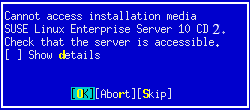
- You must complete the following steps each time you switch to the next ISO image file:
- In a terminal window, enter xm list. Note the ID of the VM you are installing.
- Enter xm block-list vm_ID where vm_ID is the ID number of the VM. Decide which device is the mounted ISO image and note its Vdev number. Usually the last device displayed in the list is a mounted ISO image because the first devices are usually disk drives.
- Enter xm block-detach vm_ID Vdev_number. This command detaches the connection between the VM and the ISO image file. For example, xm block-detach 1 832 detaches the the connection between VM ID 1 and Vdev 832.
- Enter cat /etc/xen/vm/vm_name | grep disk where vm_name is the name of the VM you are creating. Note the attach string for the ISO image file, which is usually listed towards the end of the output string and prefaced with file: (for example, file:/path/to/cd_image_1.iso,hdb,r).
- Enter xm block-attach vm_ID attach_string where vm_ID is the VM’s ID number and attach_string is the attach string for the next ISO image file. For example, xm block-attach 1 file:/path/to/cd_image_2.iso hdb r. Use spaces to replace the commas between the parameters.
- Return to the VM’s installation program window and press OK to continue
- Repeat the steps each time the installation program cannot access the installation media.
- Complete the installation program following the onscreen instructions.
This page is part of: