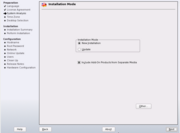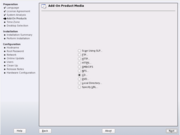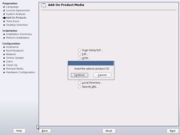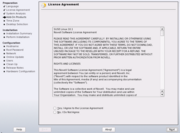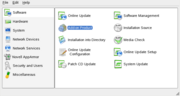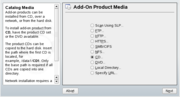Using Add-On Products For Drivers
For more information about add-on products, see the SUSE Linux documentation.
Installing a System with a Shipped Add-On Product
If your hardware does not work with the default kernel, but with a driver (kernel module) supplied separately as an add-on product, it is recommended to include it during the installation.
During "System Analysis" in the Installation Mode dialog, activate "Include Add-On Products from Separate Media" and click "Next". In the following screen ("Add-On Product Media") select "CD" and click "Next". When asked for the add-on product CD, insert it and click "Continue". "Add-On Products" is now listed as an item in the left pane. Finally, confirm the license and continue with the installation as described in the manual. Eventually you are asked to confirm driver licenses separately.
If the required driver package is not selected automatically, enter the package management and select the package manually.
Enhancing SUSE Linux with Third-Party Drivers
If you have SUSE Linux already installed and want to upgrade your hardware, it might be necessary to integrate an add-on product containing third-party drivers.
First upgrade the hardware. Then boot the system and start YaST as described in the manual. In the YaST Control Center, select "Software" -> "Add-On Product" and continue as described above with the "Add-On Product Media" screen. When the product with the drivers is registered, the installation happens automatically.
You can also register Web site addresses as an add-on product.