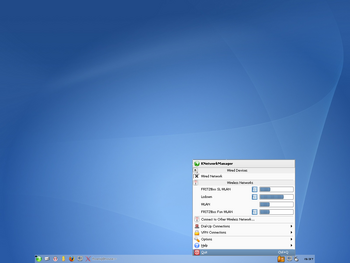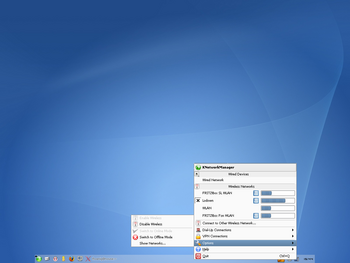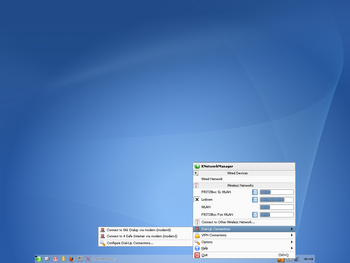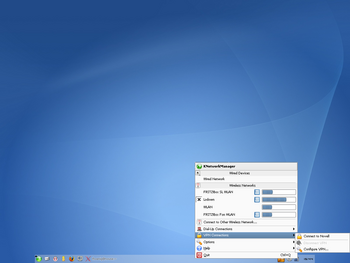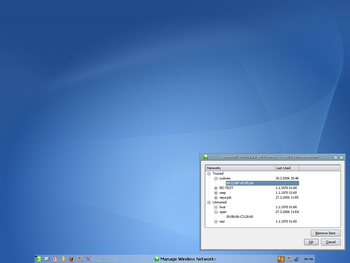Projects/KNetworkManager
KNetworkManager
This page is intended to put some light on the topic NetworkManager with the focus on the KDE front end -- KNetworkManager -- as there are currently only a few documentation bits available.
What is KNetworkManager?
KNetworkManager is the KDE front end for NetworkManager. It provides a sophisticated and intuitive user interface which enables users easily to switch their network environment.
The range of functions encompasses the features implemented by NetworkManager daemon. Up until now NetworkManager supports:
- Wired Ethernet Devices (IEEE 802.3)
- Wireless Ethernet Devices (IEEE 802.11): Unencrypted, WEP, WPA Personal, WPA Enterprise
- Virtual Private Network (VPN): OpenVPN, VPNC
- Dial-Up (PPP)
Screenshots
The following screenshots give a rough overview of the KNetworkManager user interface (as of beta phase of SUSE LINUX 10.1). Click to enlarge.
More screenshots are available on KNetworkManager screenshots page.
How does it work?
For both, Wireless LAN and Wired LAN, NetworkManager supports devices known to HAL. Unless working in offline mode, NetworkManager tries to keep the system connected at any time. For this, NetworkManager follows the following policy.
Once started, NetworkManager asks HAL about available network interfaces. If a wired network interface with a carrier is found, NetworkManager connects to this. Either by DHCP (default) or by setting up previously defined static configuration. Later on, when KNetworkManager starts up, NetworkManager will expose its information about network devices and wireless networks found by scanning to the applet.
At this point, if a user decides to unplug the wired connection, NetworkManager will not connect to an arbitrary wireless network. By default all available networks are untrusted. Only if a user decides to connect to a network manually once, this specific network n henceforth being marked as trusted.
n = { ESSID, Hardware address or addresses of the access point}
The trusted networks are stored individually for each user. KNetworkManager stores them and informs NetworkManager about the known, trusted networks. If a wired connection drops due to unplugging the cable NetworkManager will automatically connect to a trusted network. As this step was done without user interaction, NetworkManager will reconnect to the wired connection once it has a carrier.
If a user joins a wireless network by manual intervention (e.g. user clicks on a network listed in the context menu of KNetworkManager or connects to a hidden wireless network), NetworkManager will take down any previous connection. If one unplugs the wired connection after such a step, NetworkManager will not connect to the wired connection once it has a carrier.
Wireless LAN
NetworkManager follows the Just Works philosophy in order to provide painless access to wireless networks. KNetworkManager provides the graphical user interface in order to allow users to control the NetworkManager daemon. With regard to wireless support, NetworkManager currently supports the following wireless network types:
- Unencrypted
- WEP (Wired Equivalent Privacy)
- Encryption: Passphrase, Hex, ASCII
- Authentication: Open System, Shared Key
- WPA Personal (WPA-PSK)
- WPA-PSK (Pre-shared Key), WPA 1 and WPA 2
- Protocol: Automatic, TKIP, AES-CCMP
- WPA Enterprise (WPA-EAP)
- WPA-EAP (Extensible Authentication Protocol), WPA 1 and WPA 2
- Method: PEAP, TLS, TTLS
References:
Wireless LAN [1]
WEP (Wired Equivalent Privacy) [2]
WPA (Wi-Fi Protected Access) [3]
TKIP (Temporal Key Integrity Protocol) [4]
AES-CCMP (AES Counter Mode with Cipher Block Chaining Message Authentication Code Protocol) [5]
PEAP (Protected Extensible Authentication Protocol) [6]
TLS (Transport Layer Security) [7]
TTLS (Tunneled Transport Layer Security) [8]
Wired LAN
Not much about wired ethernet devices but they should simply work ;-) You can activate a wired device by clicking the corresponding entry in the context menu. It will be disabled and grayed out if the device does not have a carrier.
SUSE specific: Static configurations for wired devices can be configured using YaST. NetworkManager honors those settings and will not try to set-up such interface using DHCP which is the default.
Dial-Up
The rudimentary dial-up support gives the user the ability to connect dial-up connections configured using YaST. There is much room for improvement.
Virtual Private Network (VPN)
NetworkManager currently provides support for the following VPN standards:
- OpenVPN
- Cisco-compatible VPN client (vpnc)
Hint: KNetworkManager does only show the user interface for VPN if at least one NetworkManager VPN package is installed (e.g. NetworkManager-vpnc, NetworkManager-openvpn).
Features
KNetworkManager can push NetworkManager to specific operational modes. The Offline-Mode (also called Flight-Mode) forces NetworkManager to close any network connection. This can be helpful on travels while working on the plane. It is also possible to disable wireless only. Using this mode, NetworkManager will still control wired ethernet connections.
The "Show Networks" dialog (Options -> Show Networks) can be utilized to investigate the known, trusted networks. Deleting a network from this list will remove the network from the known networks. One following starts, KNetworkManager will no longer inform NetworkManager about such a network. Thus, NetworkManager itself will not try connect this network.
Frequently Asked Questions (FAQ)
How can I store passphrases associated with encrypted wireless networks?
Activate KWallet support:
- start kwalletmanager
- right click wall icon in tray
- "Configure Wallet"
- Check "Enable the KDE wallet subsystem" on the tab "Wallet Preferences"
Download
Source
- SVN: svn://websvn.kde.org/home/kde/trunk/kdereview/knetworkmanager
- WebSVN: http://websvn.kde.org/trunk/kdereview/knetworkmanager/
- To build KNetworkManager from SVN HEAD please use this script.
Packages
Bugs
SUSE Linux users are welcome to file bugs for KNetworkManager on http://bugzilla.novell.com. Everyone else please file bugs using the bugzilla of the KDE project http://bugs.kde.org.